What is an Addon Domain?
Follow the instructions below to add an addon domain.
To begin with, you will need to point your domain name to our hosting nameservers:
- For Shared Hosting plans: ns1.nebulaihost.com and ns2.nebulaihost.com
If the domain name is pointed to our hosting nameservers, it can be added to your hosting account right away.
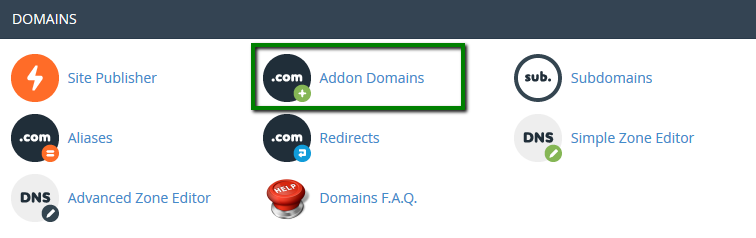
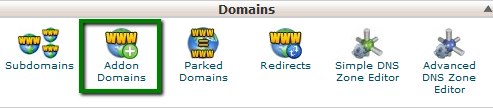
3. Enter the necessary information in the Create an Addon Domain section.
- New Domain Name: domain name you wish to add as an addon
To avoid the error message, That is not a valid domain, make sure there are no extra spaces before and after your addon domain name. - Subdomain: will be filled in automatically
- Document Root: will be filled in automatically
If you wish to create an FTP account for your addon domain name, check the option Create an FTP account associated with this Addon Domain.
- FTP Username: will be filled in automatically
- Password: password for the associated FTP account
- Password (Again): repeat the password
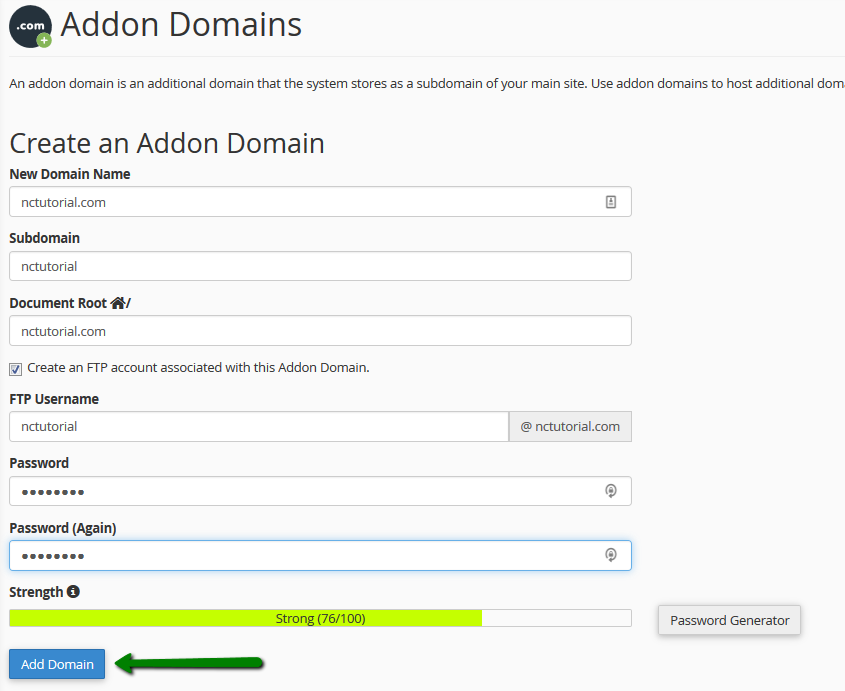
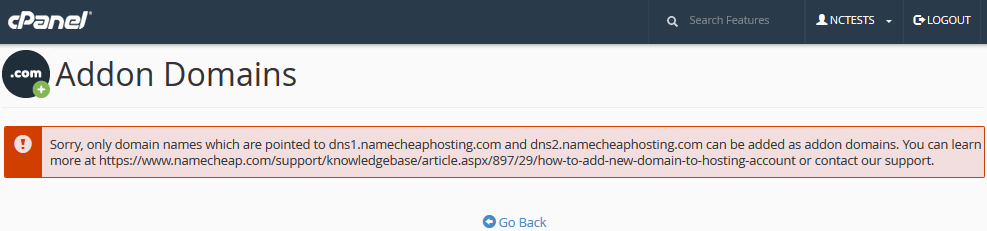
- Certain domain name types require a DNS zone file to be created on the hosting provider's side in advance
- You wish to create a website first and connect the domain name with it later
- You wish to keep the domain name pointed to third-party nameservers
In such cases, proceed with the validation process described below.
If there isn’t a way to change the nameservers for your domain name, you must complete the required domain name validation process:
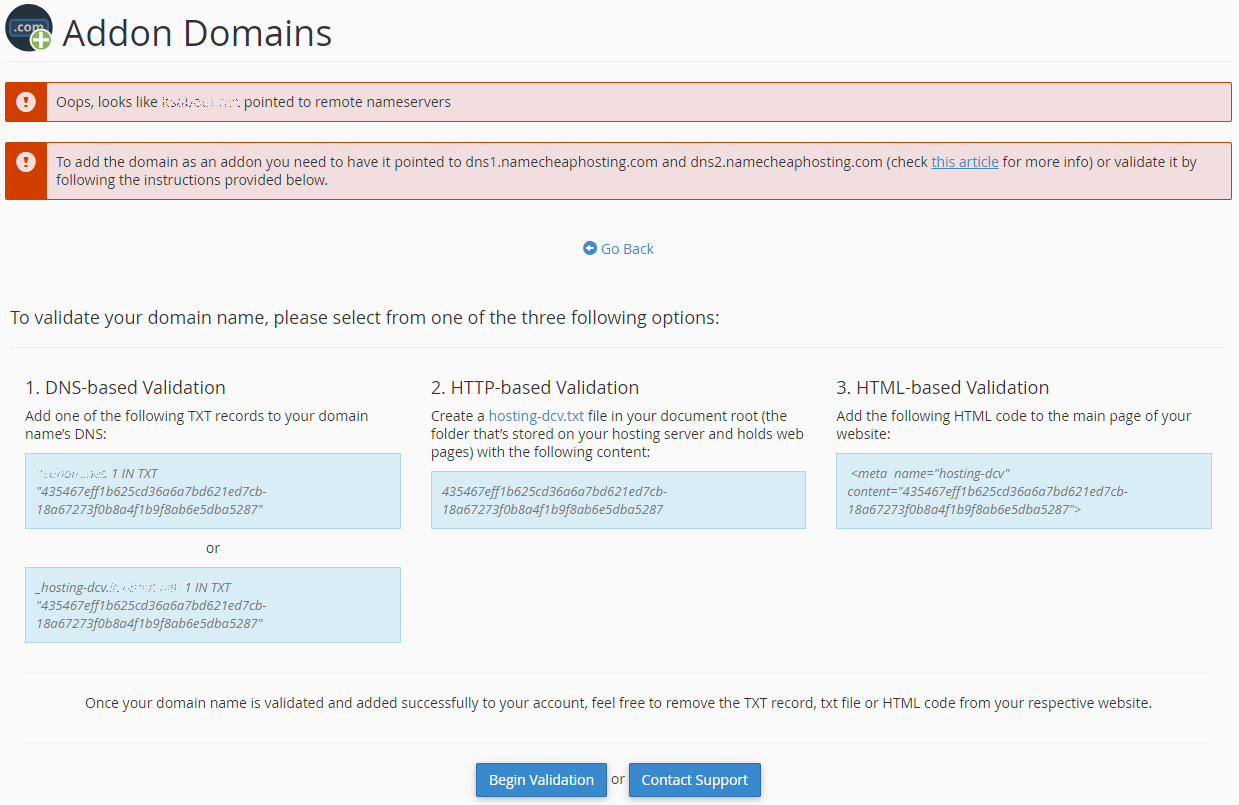
- DNS-based Validation (the TXT record should be created)
- HTTP-based Validation (the HTML file should be created)
- HTML-based Validation (the provided code should be added to the head section of the main website page)
PLEASE NOTE: The provided validation code is only valid for 1 day.
As soon as the required validation record is created, go to Begin Validation.
If there are any issues with the validation, get in touch with our Hosting Support department via SuportTicket.
If you need to remove an addon domain name, go to the Addon Domains menu >> click on Remove to proceed: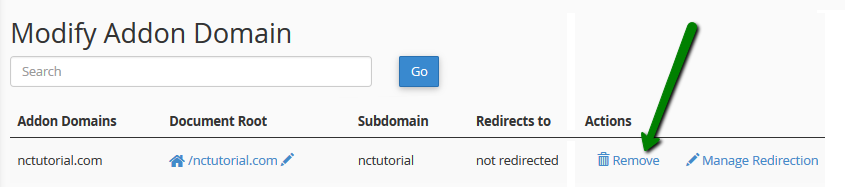
Check the Delete the associated FTP account option if you wish to delete the FTP account for your addon domain name from the FTP Accounts menu in your cPanel, then click Remove: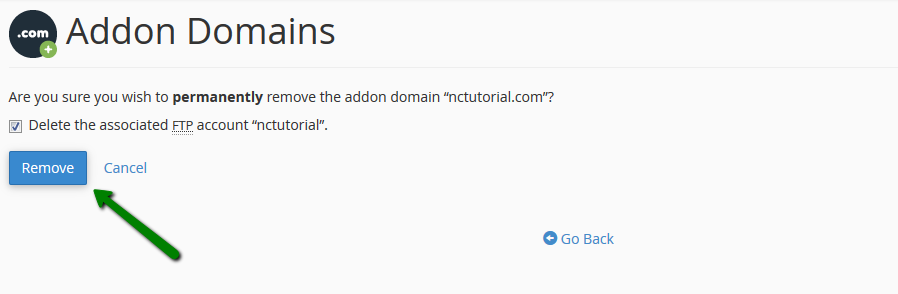
PLEASE NOTE: The document root, as well as the content associated with the removed addon domain name, will still be present in your File Manager. If you would like these files to be deleted as well, you will need to remove the corresponding folder from File Manager manually.
That's it!

