This guide describes how to edit the php.ini file on shared servers.
1. Log into your cPanel account, go to the Files section >> the File Manager menu.
For cPanel Basic Theme:
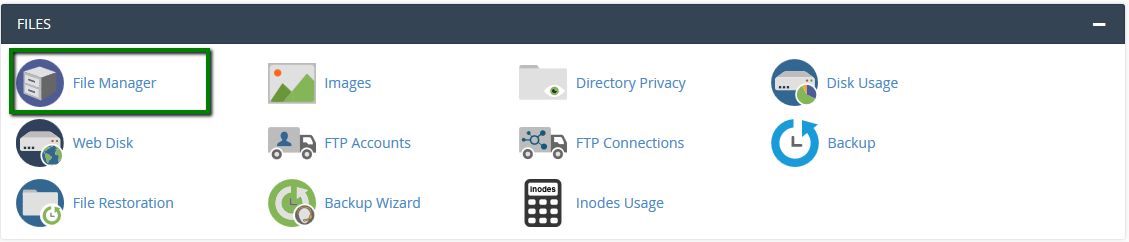
For cPanel Retro Theme:
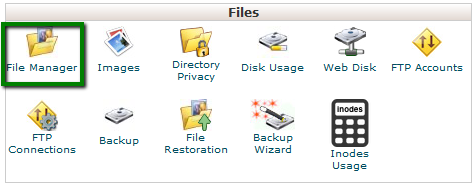
2. Navigate to the root directory of the domain, click on New File, and create a file named php.ini:
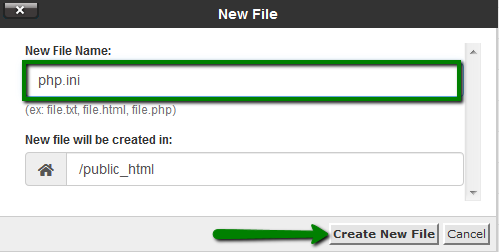
3. Find the newly created file in the list, right-click, and choose Edit:
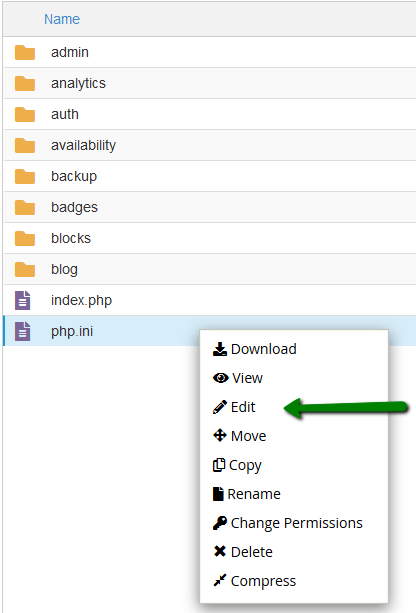
4. Add the required PHP settings and click on Save Changes in the top right corner:
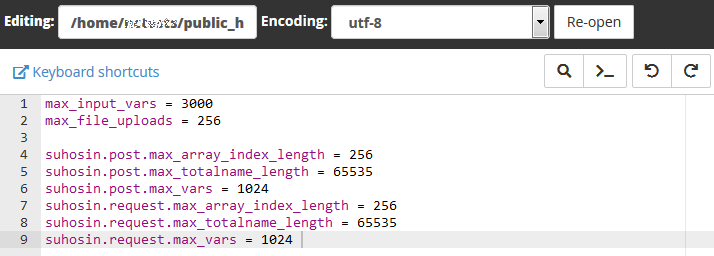
When all updates are completed, make sure to add lsapi_phpini directive.
If you wish to change values for the PHP settings (e.g., max_execution_time, memory_limit, post_max_size, upload_max_filesize, etc.), you must reset the values in the Select PHP version menu. This way, it will be possible to overwrite PHP settings using php.ini.
If you wish to change values for the PHP settings (e.g., max_execution_time, memory_limit, post_max_size, upload_max_filesize, etc.), you must reset the values in the Select PHP version menu. This way, it will be possible to overwrite PHP settings using php.ini.
NOTE: max_execution_time can be increased up to 300 seconds.
1. Log into your cPanel account >> Select PHP version menu.
2. Go to the Switch to PHP Options menu:
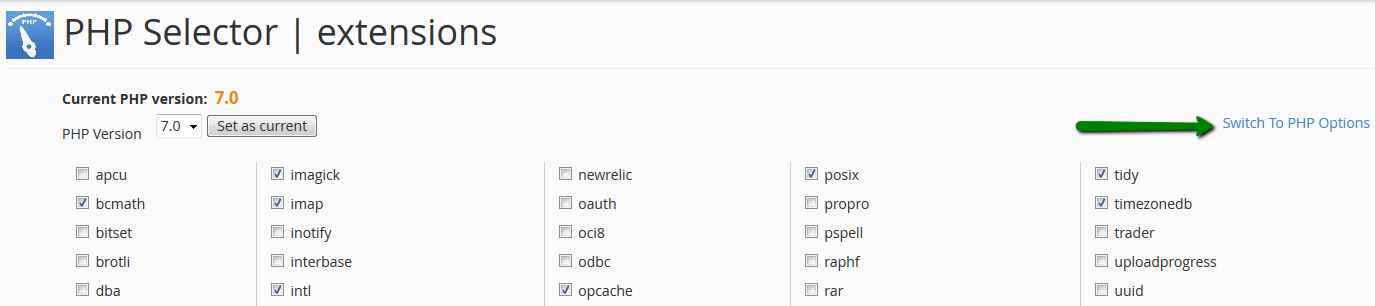
3. Reset the option in question:
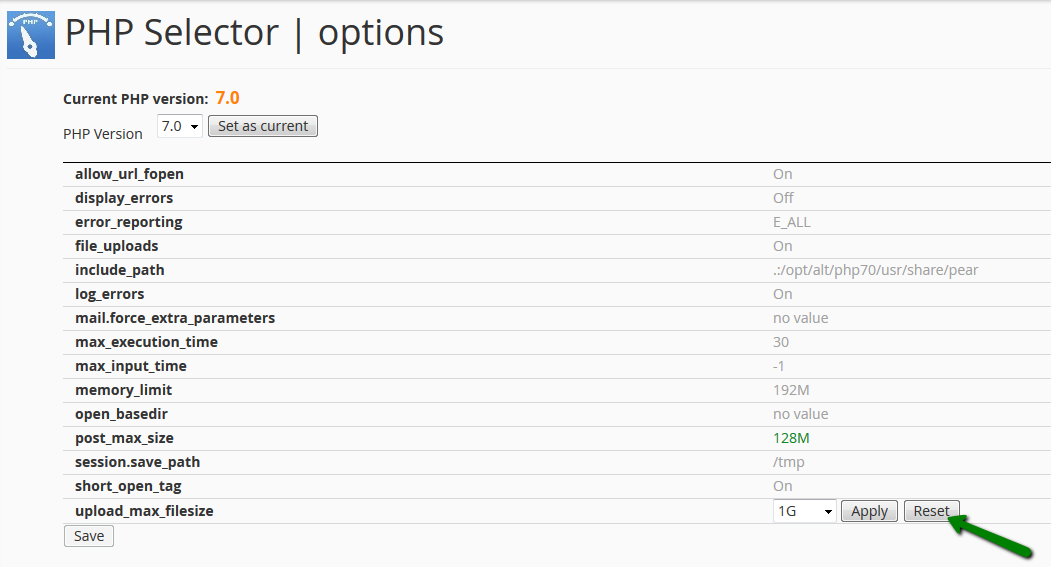
4. You may then apply changes to the required value in the php.ini file:

1. Log into your cPanel account, go to the Files section >> the File Manager menu.
For cPanel Basic Theme:
For cPanel Basic Theme:
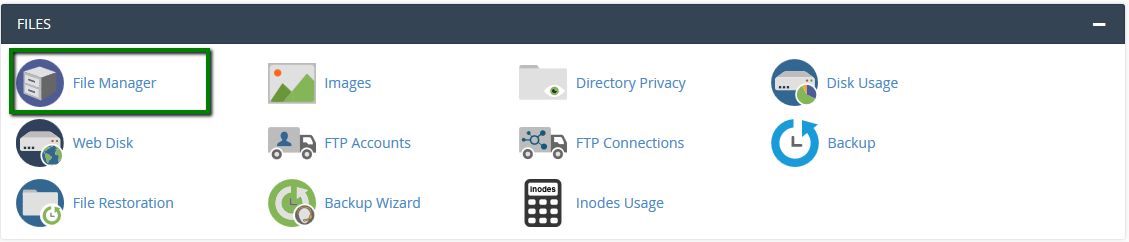
For cPanel Retro Theme:
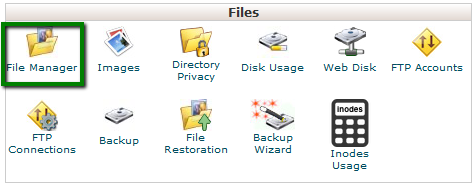
2. Navigate to the root directory of the domain name in question, upload the php.ini file that corresponds to your current PHP version. Feel free to download php.ini for different PHP versions below in the Attachments section at the end of the guide.
3. Once done, use the Extract option:
3. Once done, use the Extract option:
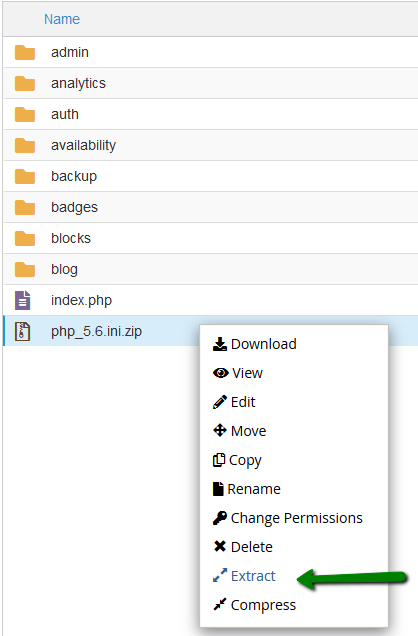
4. After that, right-click on php.ini.txt to Rename it php.ini, then another right-click to use the Edit option:
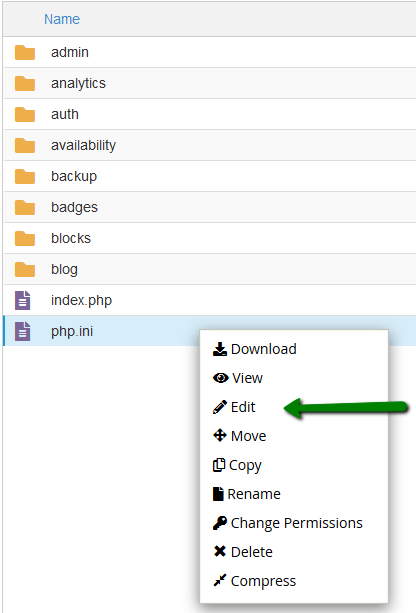
5. Here, you can use the search option and find the needed limit or value. In this example, it is upload_max_filesize.
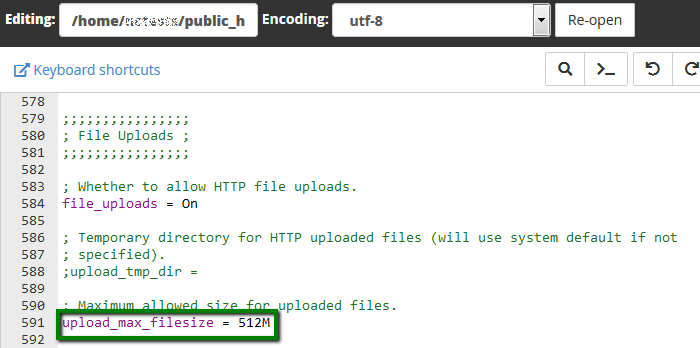
6. Once all the required changes are made, click Save.
In order for the php.ini to work, add lsapi_phpini directive.
That's it!
In order for the php.ini to work, add lsapi_phpini directive.
That's it!

